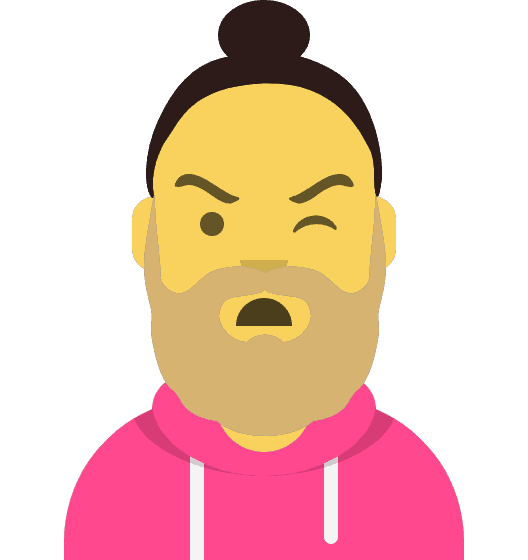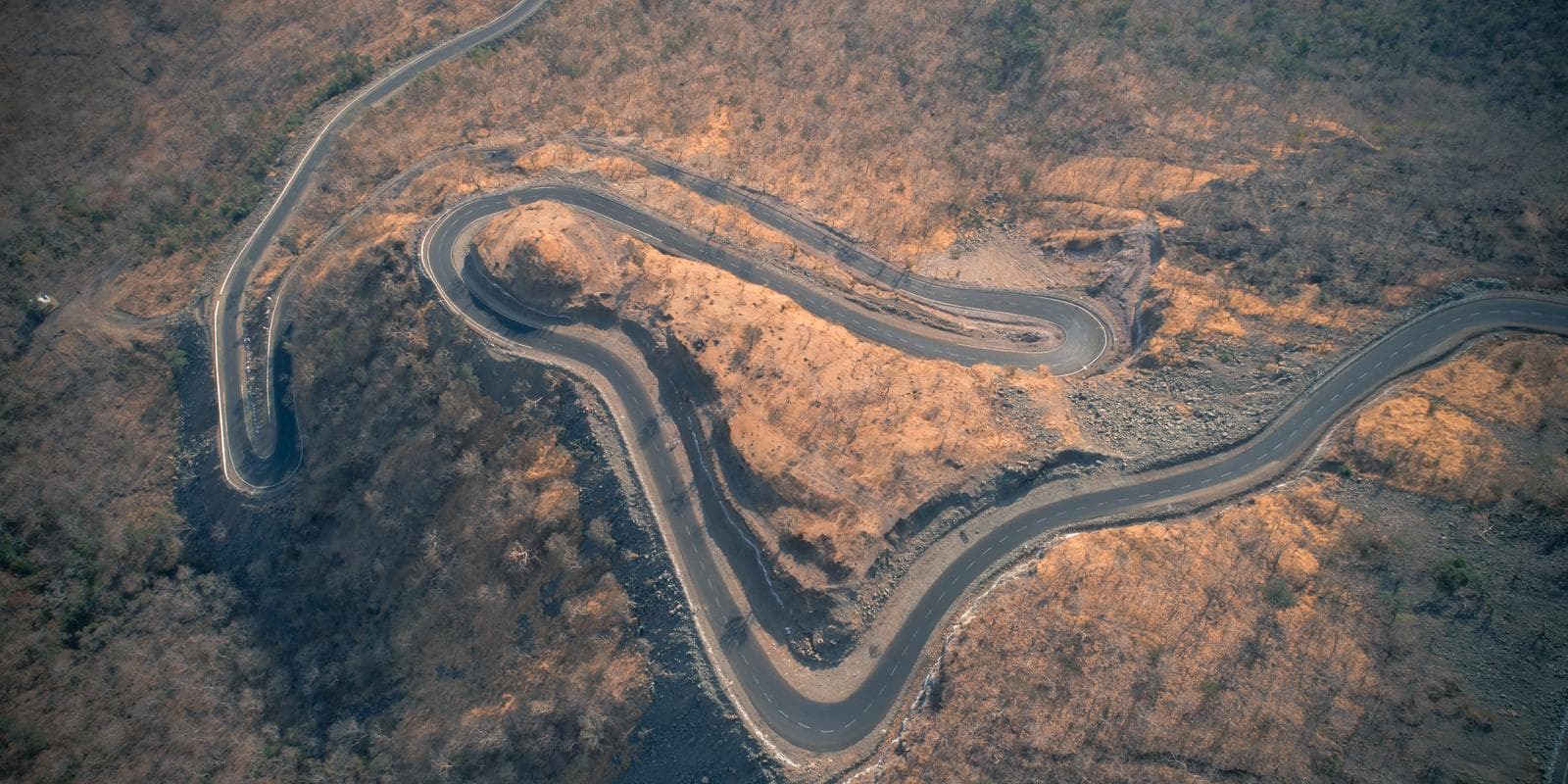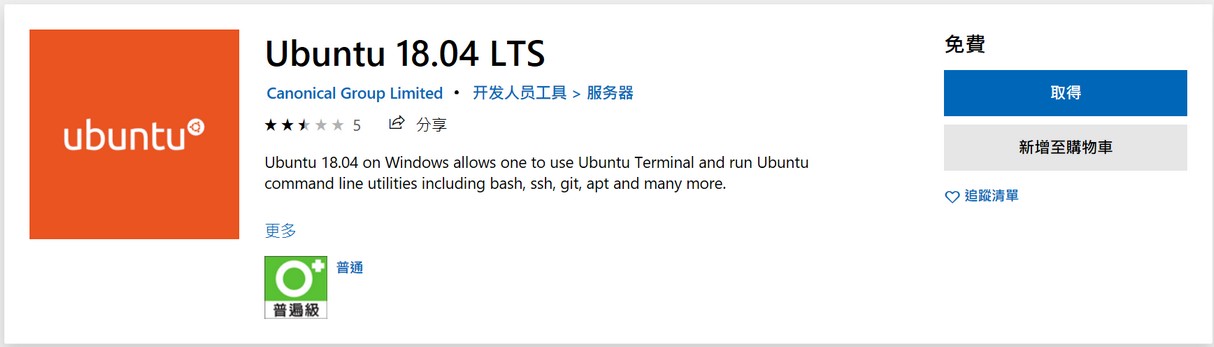
在Windows環境中有許多好用的視窗程式工具(例如微軟的office系列),可是如果是指令工具在Windows 下功能就比較缺乏,而現在 Windows 支援在系統上執行 linux 子系統 (Windows Subsystem for Linux),可以直接在 windows 環境下直接快速使用 linux 指令,達到兩全其美的效果,本篇教學如何安裝與使用 Windows Subsystem for Linux。
點[開始]功能旁邊的搜尋按鈕 (放大鏡圖示)
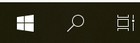
並且搜尋 Windows PowerShell
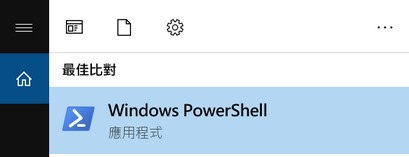
對 Windows PowerShell 點選右鍵 => 以系統管理員身分執行

輸入以下指令後
Enable-WindowsOptionalFeature -Online -FeatureName Microsoft-Windows-Subsystem-Linux
之後會詢問是否要重新開啟,輸入 Y 後重新開機

接著就可以到 Microsoft Store 安裝自己習慣使用的 Linux 版本
以下為連結:
- Ubuntu 16.04 LTS
- Ubuntu 18.04 LTS
- OpenSUSE Leap 15
- OpenSUSE Leap 42
- SUSE Linux Enterprise Server 12
- SUSE Linux Enterprise Server 15
- Kali Linux
- Debian GNU/Linux
- 適用于 WSL 的 Fedora Remix
- Pengwin
- Pengwin Enterprise
- Alpine WSL
這邊以 Ubuntu 18.04 LTS 為例
點選連結後,按下 [取得]
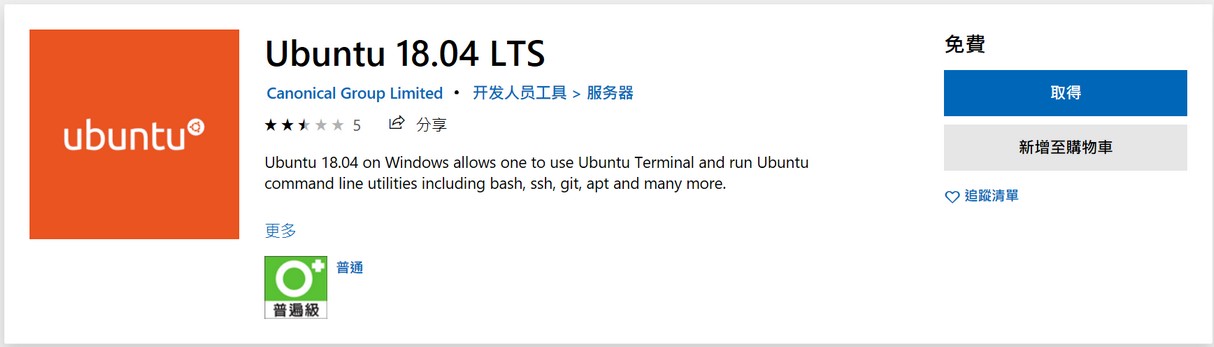
等待下載安裝完成

安裝完後點 [啟動]


第一次啟動時需要建立使用者帳號與密碼

成功後就能夠開始使用了

如何在 WSL 中安裝套件?
在 linux 下安裝方式相同,使用該系統安裝指令就可以了
例如 ubuntu 的安裝方式:
sudo apt install [package-name]
如何從 Powershell 直接轉換至 WSL 環境
直接輸入指令 wsl 便可
wsl
如何直接在 Windows PowerShell 中執行 linux 的指令?
只要在 PowerShell 輸入 linux 指令前加上 wsl 就可以了
wsl [command]
如何在 WSL 中存取 windows 系統中的檔案?
windows 的檔案系統會被 mount 在 /mnt/ 下,例如 D槽 就會是對應在 /mnt/d,可以到該路徑下使用
WSL 中的檔案會存在 Windows 中的哪個位置?
WSL 系統中的檔案會存在下面路徑中 (其中的[****]會依據安裝的Linux系統版本而有所不同)
C:\Users\%UserName%\AppData\Local\Packages\CanonicalGroupLimited.[****]\LocalState\rootfs
轉載自此網站